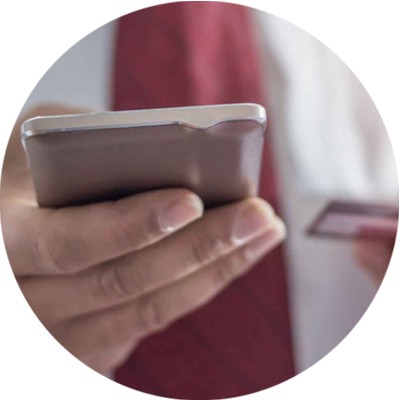We will be CLOSED on Monday, January 19 observing Martin Luther King Day. Bank Holidays
Online Bill Payments Made Easy
Gain access to an easier, faster, and more convenient way to pay bills, transfer money, and directly pay individuals with BillPay. This service is available to ALL our Online & Mobile Banking customers. Business Bill Pay is not automatically available for all customers. Please contact us for enrollment.

Convenient
Pay your bills with just a few clicks whenever and wherever you are.

Secure
Payments made within our secure Online Banking system.

Easy Payments
Ability to pay anyone with one-time or recurring payments.
Features
BillPay FAQs
Are both Online and Mobile Banking required to use BillPay?
No. You can use Online and/or Mobile Banking for BillPay.
Why do I need challenge questions for BillPay??
This is a new security feature. You’ll be prompted to answer these questions when you add new payees, etc. You can view/change your challenge questions within the “My Account” tab.
What is the Process Date?
Process date is the date the funds will be deducted from your account if payment/transfer is processed electronically.
How will my payment be made?
Electronically or Draft Check
What is a Draft Check?
A check that is created on your behalf with your name and account number. The payment will not post against your account until the check is received and deposited by the recipient.
How will I know when the payment will be received?
Once the process date is selected, an estimated delivery date will be displayed.
Can I set up recurring payments?
Yes, once the payee is established or set up, you can create recurring payments. These payments can be skipped, edited, or stopped by you.
Can I setup notifications?
Yes, you can receive notifications by text or email. These can be managed within the “My Account” tab.
Can I add other offset accounts such as my savings account?
Yes, you can request the addition of other accounts held at First Citizens within the “My Account” tab. It may take 1 – 2 days before they are available.
Where do I go to set up a transfer between my account at First Citizens and another Financial Institution?
Under the BillPay tab within Online Banking, click on the Transfer tab.
What is the Pay a Person option?
This allows you to send money to another person using 3 different options.
- EMAIL/TEXT (electronic)-You do not have the banking information for the recipient. They will receive a message allowing them to securely enter their banking information to accept the funds from you.
- Direct Deposit (Electronic)-You know the name, phone number, account number, and routing number of the recipient.
- Check-You only know the name and address of the recipient. A check will be mailed. You should allow 5-7 days to be received.
Why is it asking me to create a Key Word when I create a “Pay a Person” email payment?
This is a security feature to ensure the transfer is received by the correct person. The key word is a password you create and provide to the recipient. When the recipient receives the email with a secure link, they will need to enter the keyword/password to proceed. They can get locked out after 3 failed attempts. If this happens, you the subscriber, can unlock them, or the payee can wait 24 hours and it will automatically be unlocked.
What happens if the recipient doesn’t complete their steps?
The recipient has to complete this process before a payment can be scheduled. They have 9 days to complete the process. They will receive reminder emails on the 3rd and 6th day. If they do not complete their setup, they will be automatically deleted, and the subscriber will be notified.
Do you see a white box when you try to access Bill Pay?
It may be your device's browser settings.
Mac Browser Settings PC Browser Settings Apple/Android Browser Settings
Online Banking
Get started with your online financial management using Online Banking to access your accounts 24/7.
Mobile Banking
Get the benefits of Online Banking in the palm of your hand with Mobile Banking.