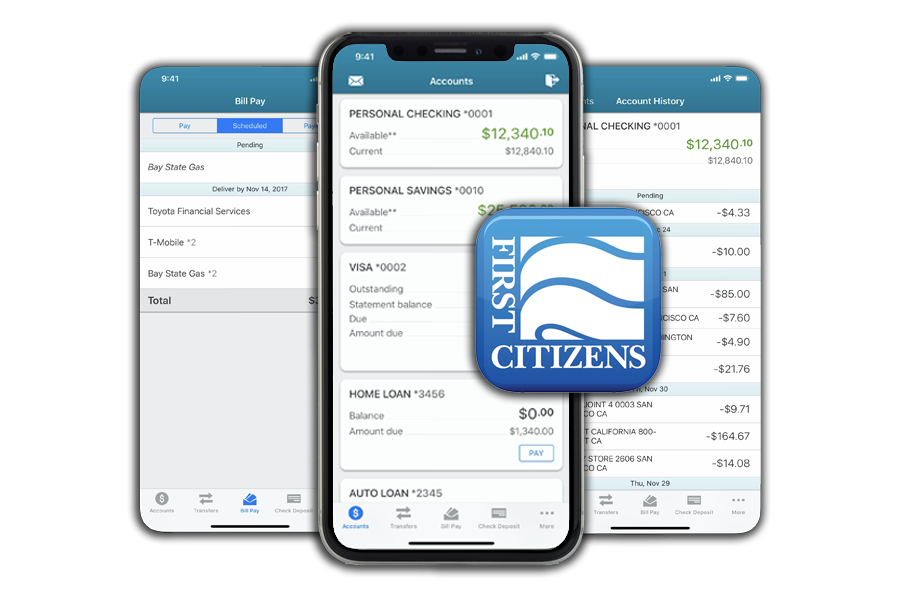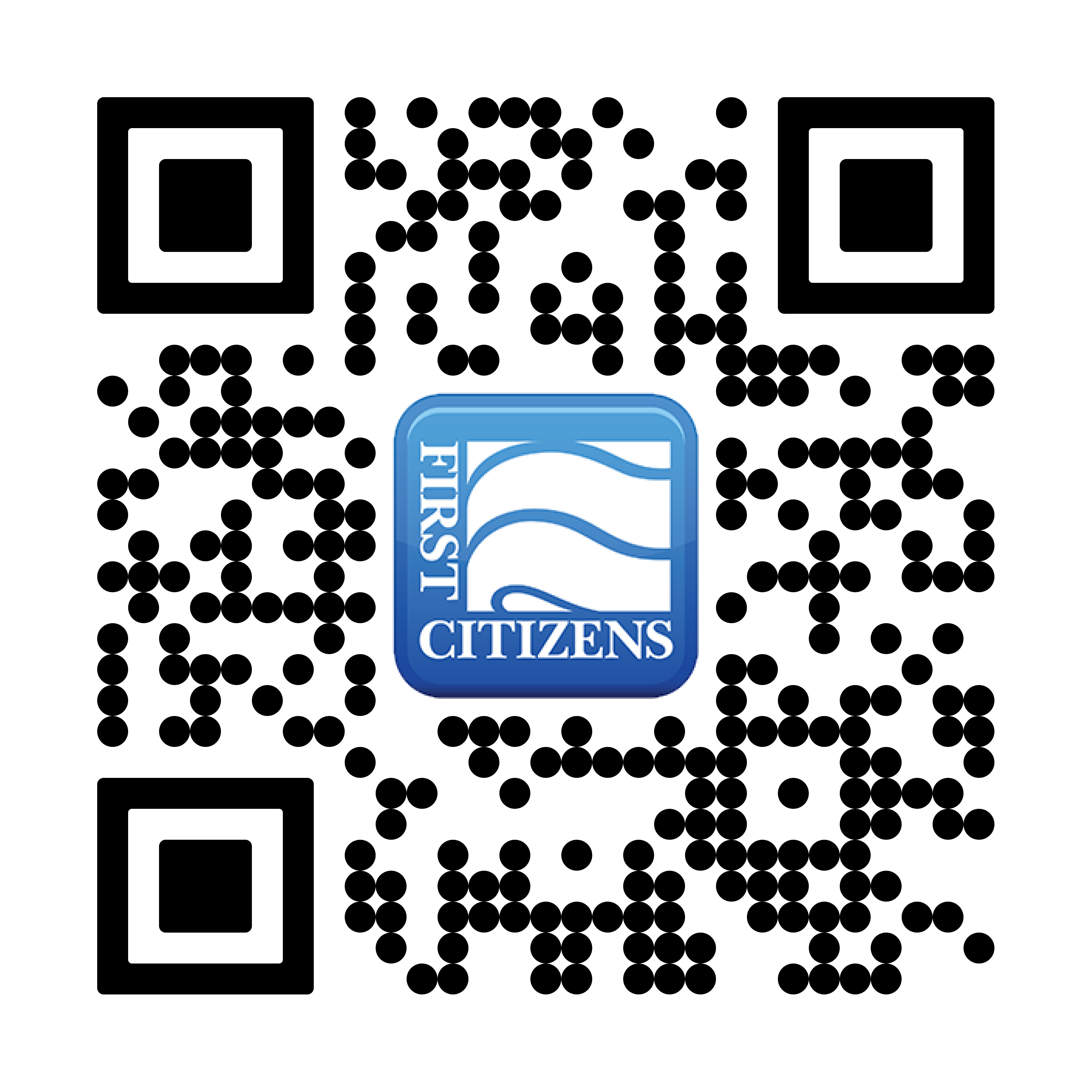Our Holiday Hours: Closing at 4:00pm on December 31st & CLOSED on January 1, 2025 for the New Year. View all bank holidays
Manage Your Money from Your Mobile Device
Life doesn’t always give you time to manage your finances at the bank. With Mobile Banking, you can make any time the right time to complete various financial tasks. With the FCB Mobile App (for Android and Apple devices), you can manage your personal and business bank accounts right from your mobile device.

Features & Tools
What to know about Mobile Banking
- Secure to use
- No fee*
- Our app is supported by Apple and Android devices, including phones, tablets, and watches.
- Login credentials are the same as Online Banking
*First Citizens does not charge for the Mobile Banking services. However, your mobile data rates may apply from your mobile carrier.
 Live Chat
Live Chat
Available Monday - Friday from 8:00am - 5:00pm.
Chat live within Online & Mobile Banking to help with your account balance, debit card, transfer/loan payments, eStatements, and more!
Mobile Banking FAQs
Is Online Banking required to use Mobile Banking?
No. You can use Mobile Banking without Online Banking.
Is Mobile Banking secure?
Yes. The Mobile Banking service uses the same best practices that Online Banking does on your desktop computer. No account data is ever stored on your device. In the event that your device is lost or stolen, please contact the device's manufacturer to discuss your options.
What devices are supported for use with the FCB Mobile App?
Our app is supported by Apple and Android devices, including phones, tablets, and watches.
Go to your device’s app store and search for “First Citizens Bank.”
Is there a fee for Mobile Banking?
No. First Citizens does not charge for the Mobile Banking services. However, your mobile data rates may apply from your mobile carrier.
Are my login credentials the same for my mobile device as they are for my desktop computer?
Yes. You will use the same credentials for both.
Can I use Mobile Banking if I do not have an Apple or Android device?
Yes. While the app may not be available for your device, if you have access to the Internet, you can log in to Online Banking via our website. Once there, click "Online Banking" in the top right hand side of the page. Use your credentials to log in and visit Online Banking on your mobile device.
What do I do if I forgot my username and/or password?
Within our mobile app:
- Open our FCB Mobile App and tap "Forgot Login" in the login area.
- If you forgot your password, provide the information requested to send you a temporary password.
- If you forgot your username, tap "I forgot my username". Provide your email that is used for Online Banking and you will be sent an email with your username.
Within Online Banking:
- On our website, click the white "Online Banking" button in the upper right corner.
- Tap "Login Help"
-
If you forgot your password, provide the information requested to send you a temporary password.
-
If you forgot your username, click "I forgot my username". Provide your email that is used for Online Banking and you will be sent an email with your username.
Follow the instructions on screen to access your account.
Can I transfer money using Mobile Banking?
Yes. There are options to transfer money internally and externally.
Transfer money within our mobile app:
Transfer money between your First Citizens accounts you have access to via Online Banking, depending on the type of account you have and whether transfers are allowed. Once logged into our mobile app, tap "Make a transfer" at the bottom of the screen.
Transfer money within Online Banking:
Transfer money between your First Citizens accounts you have access to via Online Banking, depending on the type of account you have and whether transfers are allowed. Once logged into Online Banking, Click "Move Money". ACH/Wires are only available for businesses who use this service.
Transfer money within Bill Pay:
You can also transfer money from your First Citizens account to an account at another financial institution within Bill Pay. You can also send money to someone with Pay a Person by simply knowing the email, cell phone number, or bank information of recipient.
Can I make a deposit using Mobile Banking?
Yes. Mobile Deposit is available with our FCB Mobile app. Tap "Check Deposit", accept the terms and conditions, then follow the on-screen directions. You'll need to sign the back of your check, print "For mobile deposit only First Citizens Bank", and take a photo of the front and back of your check when prompted. Click here to learn more about mobile deposit.
How do I know that my mobile deposit was accepted?
After making your deposit you will receive a confirmation message. In the "History" tab you'll see any pending deposits and past deposits. When you click on the item you will see the front and back of the check, the status, your confirmation number, and more. Your deposit will be posted to your account according to our normal deposit schedule.
What do I do with the check I just deposited? Do I need to keep it?
Per our Mobile Deposit User Agreement, we request that you keep the checks deposited with our mobile app for 30 days. If there is any problem with your deposit item we will contact you.
Can I pay bills with Mobile Banking?
Yes. Our Bill Pay service is available within Online & Mobile Banking.
Help & Resources
Account Deletion Request | Account Reconciliation Form | E-Sign Disclosure